From previous post we ended at
Naming Containers
Using docker assigns a random name when we do not specify a name. example is when we created nginx
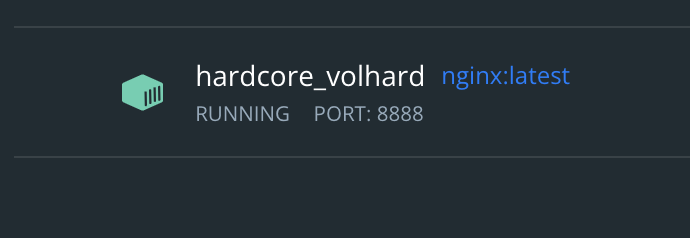
The way we give docker a name is by using --name [customName]
>docker run -p 8088:80 -p 8888:80 --name customNginx -d nginx:latest

> docker ps
would display our custom name given
Docker containers naming makes it easy to identify our containers and easy to manage a container.This section is a continuation of our docker instance.
Quite often the output of our
docker ps
is really messy. so we want to make it well formatted. we use the docker ps formatter to format our output on the screen.
docker ps --format=ID\t{{.ID}}\nNAME\t{{.Names}}\nImage\t{{.Image}}\nPORTS\t{{.Ports}}\nCOMMAND\t{{.Command}}\nCREATED\t{{.CreatedAt}}\nSTATUS\t{{.Status}}\n
This formatting makes our docker ps output to be more clean. refer to the formatter

Instead of calling the format string all the time we can export it as env variable so that we can call it anytime we want.
export FORMAT="ID\t{{.ID}}\nNAME\t{{.Names}}\nImage\t{{.Image}}\nPORTS\t{{.Ports}}\nCOMMAND\t{{.Command}}\nCREATED\t{{.CreatedAt}}\nSTATUS\t{{.Status}}\n"
docker ps --format=$FORMAT
So if we call ps format always we can get a pretty output of our docker ps.

Docker Volumes
Docker volumes allows us to share data.This could be files or folders.
Between host and container
Between containers
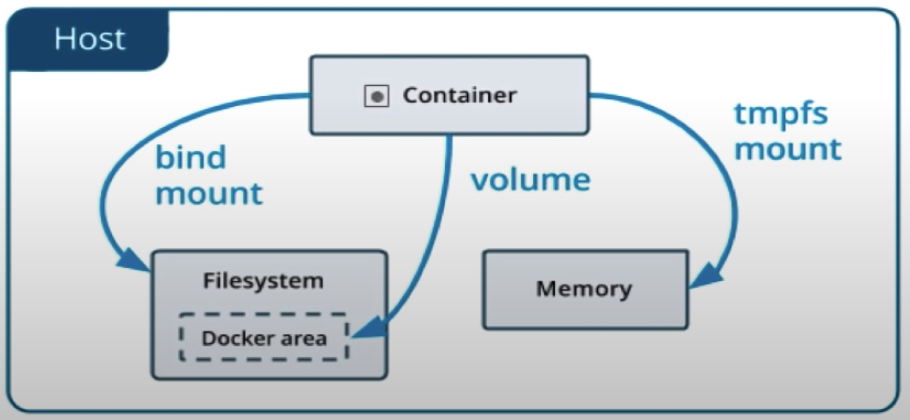
## Volume Between Host and Containers
from the current directory we want top create our website we can create content
and match the content to the container specific directory.

This uploads our content into the docker container instance further changes to this local content
is reflected in the container(real-time).
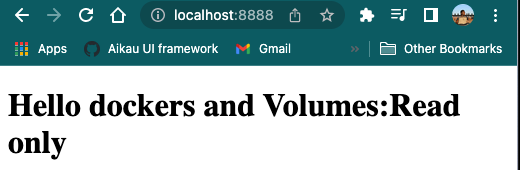
Like we specified in the volume we can check if the file is in the container directory.

Initially, when our docker volume was created it was read only( which implies we cannot create other file in that volume directory by command);

The above indicates any command to create a file in the volume directory would not work. When we recreate the container without read only volume then we can execute command to create other files in the volume directory.

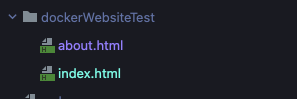
## Copying Volumes of One Container into another > docker run -p 7777:80 --name fasWebsite-copy --volumes-from fasWebsite -d nginx:latest
We can create a new container by making a copy of existing volumes with the --volumes-from command

A continuation would be how to create customized websites >>
'DevOps' 카테고리의 다른 글
| How to Enable root User Login in EC2 (0) | 2023.03.02 |
|---|---|
| onlyoffice for alfresco 7.2.X | 7.3.X (0) | 2023.01.09 |
| What is API Gateway Throttling (0) | 2022.09.28 |
| Dockerfile (0) | 2022.05.24 |
| Docker (0) | 2022.05.23 |