Jquery Fancy Tree
Jquery FancyTree is a Javascript tree view/tree grid plugin to display JSON objects in a folder structure
representing parent and child entities in a form of folders(file structure).
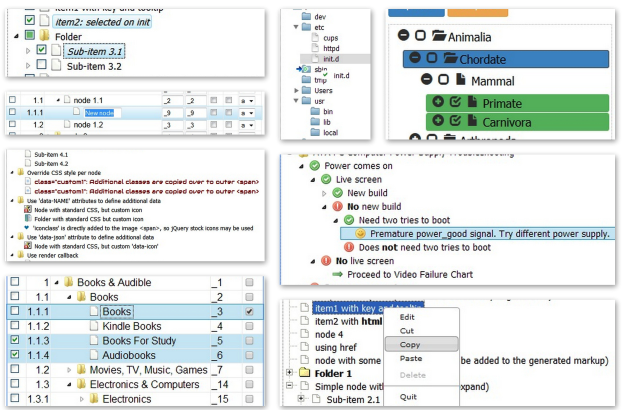
An example of data that can be present in this form can be shown as
[
{"title": "Books", "expanded": true, "folder": true, "children": [
{"title": "Art of War", "type": "book", "author": "Sun Tzu", "year": -500, "qty": 21, "price": 5.95},
{"title": "The Hobbit", "type": "book", "author": "J.R.R. Tolkien", "year": 1937, "qty": 32, "price": 8.97},
{"title": "The Little Prince", "type": "book", "author": "Antoine de Saint-Exupery", "year": 1943, "qty": 2946, "price": 6.82},
{"title": "Don Quixote", "type": "book", "author": "Miguel de Cervantes", "year": 1615, "qty": 932, "price": 15.99}
]},
{"title": "Music", "folder": true, "children": [
{"title": "Nevermind", "type": "music", "author": "Nirvana", "year": 1991, "qty": 916, "price": 15.95},
{"title": "Autobahn", "type": "music", "author": "Kraftwerk", "year": 1974, "qty": 2261, "price": 23.98},
{"title": "Kind of Blue", "type": "music", "author": "Miles Davis", "year": 1959, "qty": 9735, "price": 21.90},
{"title": "Back in Black", "type": "music", "author": "AC/DC", "year": 1980, "qty": 3895, "price": 17.99},
{"title": "The Dark Side of the Moon", "type": "music", "author": "Pink Floyd", "year": 1973, "qty": 263, "price": 17.99},
{"title": "Sgt. Pepper's Lonely Hearts Club Band", "type": "music", "author": "The Beatles", "year": 1967, "qty": 521, "price": 13.98}
]}
]
So we need to show this data to a user in a form of a folder hierarchy.
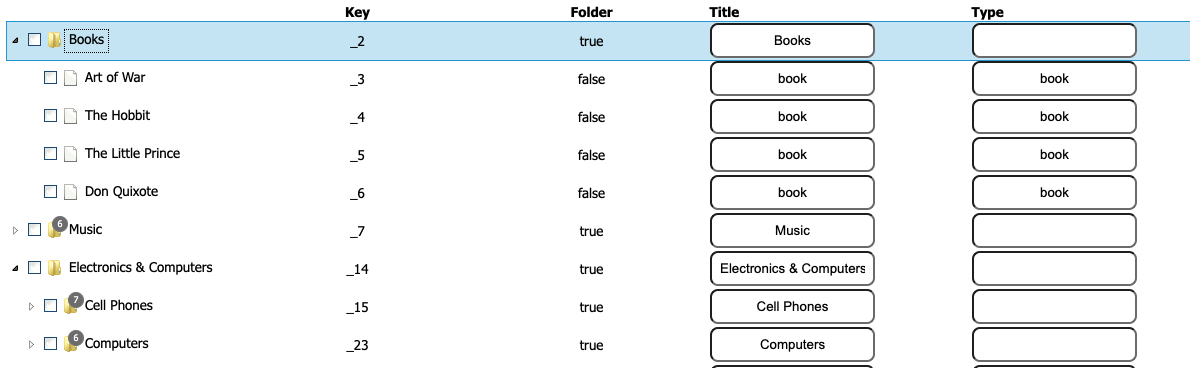
The Jquery Fancy tree project can be found on GitHub
Quickstart examples with node js or ES6 can be used for personal models.
Below is an example of how to implement a simple fancy tree with the plugins.
A simple one-page HTML to show how it works.
At the head of our HTML page, we want to include a few javascript and CSS styling for the project
Javascript Files
- The jquery library
- fancy tree-all-deps- This helps us to select dept of files from the folder level.
- contextMenu.min.js- This allows us to use the context menu on items. The context menu allows events to be applied to the current item(mouse over the item).
I have added it from CDN and the local folder. - fancytree.dnd.js- This allows us to apply the drag and drop events on the element(folder or file).
- fancytree.edit.js- allows us to directly edit a file name or folder name.
- fancytree.childcounter.js- This allows us to display the number of items count on the folder level when closed.
- skin-win8/ui.fancytree.css- This allows us to apply a specific CSS theme to the view. (Other CSS) files allow us to use the CSS styling related to our tree.
In this case, we are using the skin-theme roller theme.
<script src="https://cdnjs.cloudflare.com/ajax/libs/jquery/3.3.1/jquery.js"></script>
<script src="https://cdnjs.cloudflare.com/ajax/libs/jquery.fancytree/2.27.0/jquery.fancytree-all-deps.js"></script>
<script type="text/javascript" src="https://cdnjs.cloudflare.com/ajax/libs/jquery-contextmenu/2.9.2/jquery.contextMenu.min.js"></script>
<script src="js/vendor/jquery.fancytree.contextMenu.js"></script>
<script src="js/vendor/jquery.fancytree.dnd.js"></script>
<script src="js/vendor/jquery.fancytree.edit.js"></script>
<script src="js/vendor/jquery.fancytree.childcounter.js"></script>
<link rel="stylesheet" href="https://cdnjs.cloudflare.com/ajax/libs/jquery.fancytree/2.38.1/skin-themeroller/ui.fancytree.min.css" integrity="sha512-LtulT9+xwtALkeFjtiojm4zOrWyDR+qivwmAKI8DSMdtJnJP/cXlV2TfwbiGe3m4nHoWy2Jbgg+I7BKHqqo2Jg==" crossorigin="anonymous" referrerpolicy="no-referrer" />
<link rel="stylesheet" href="https://cdnjs.cloudflare.com/ajax/libs/jquery-contextmenu/2.9.2/jquery.contextMenu.css" integrity="sha512-EF5k2tHv4ShZB7zESroCVlbLaZq2n8t1i8mr32tgX0cyoHc3GfxuP7IoT8w/pD+vyoq7ye//qkFEqQao7Ofrag==" crossorigin="anonymous" referrerpolicy="no-referrer" />
Custom CSS can be applied. In this case, I used some basic CSS styles.
div[class='title']{
font-size: 30px;
margin-bottom: 30px;
text-align: center;
padding: 10px;
}
div[class='title-underline']{
margin-left: 400px;
margin-right: 400px;
text-align: center;
border-bottom: 1px solid #2aabd2;
margin-bottom: 20px;
}
#title-undefined{
visibility: hidden;
}
.tree-item-input{
border-radius: 8px;
padding: 8px;
text-align: center;
}
.fancytree-container {
outline: none;
}
/* Fancytree extension 'table' */
table.fancytree-ext-table {
width: 100%;
}
/* Fancytree extension 'columnview' */
table.fancytree-ext-columnview {
border-collapse: collapse;
width: 100%;
}
table.fancytree-ext-columnview tbody tr[0] {
height: 200px;
}
thead th{
text-align: center;
margin-bottom: 40px;
}
#selected-action{
margin-top: 100px;
text-align: center;
border: 2px solid lightseagreen;
margin-left: 500px;
margin-right: 500px;
font-size: 30px;
}
The main body of our HTML would contain some ids that need to reference when the page is ready. In order to create our view, we are using tables. A simple div could be used if a table view is not needed.
A very simple layout of how we want our data to be presented is shown below. Observer how we added an input field to the table data element on the tr.
<td>
<input type="input" class="tree-item-input" onChange="updateNodeCurrentValue(this, 'data_field');" name="data_field" required>
</td>
The javascript function onChange="updateNodeCurrentValue(this, 'data_field'); used can be used to update our values on user input.
updateNodeCurrentValue- is just what I choose to call my function on the onChange event of the input field.
<div class="title">Jquery Fancy Tree</div>
<div class="title-underline"></div>
<table id="treetable">
<colgroup>
<col width="8%"></col>
<col width="8%"></col>
<col width="8%"></col>
<col width="8%"></col>
<col width="8%"></col>
<col width="8%"></col>
<col width="8%"></col>
</colgroup>
<thead>
<tr>
<th></th>
<th>Key</th> <th>Folder</th> <th style="text-align: start">Title</th> <th style="text-align: start">Type</th> <th style="text-align: start">Author</th> <th>Year</th>
</tr>
</thead>
<tbody>
<tr>
<td></td>
<td></td>
<td>
<input type="input" class="tree-item-input" onChange="updateNode(this, 'data_field');" name="data_field" required>
</td>
<td>
<input type="input" class="tree-item-input" onChange="updateNodeCurrentValue(this, 'data_field');" name="data_field" required></td>
<td>
<input type="input" class="tree-item-input" onChange="updateNodeCurrentValue(this, 'data_field');" name="data_field" required>
</td>
<td>
<input type="input" class="tree-item-input" onChange="updateNodeCurrentValue(this, 'data_field');" name="data_field" required>
</td>
<td>
<input type="input" class="tree-item-input" onChange="updateNodeCurrentValue(this, 'data_field');" name="data_field" required>
</td>
</tr>
</tbody>
</table>
<div id="selected-action"></div>
We can add our javascript code to render the fancy tree view when the dom is ready with the code below.
$(function(){
$("#treetable").fancytree();})There are several configurations that can be applied to a fancy three. It includes the data source, how the view should be rendered, and which plugins to use.
$("#treetable").fancytree({
activeVisible: true, // Make sure, active nodes are visible (expanded)
aria: true, // Enable WAI-ARIA support
autoActivate: true, // Automatically activate a node when it is focused using keyboard
autoCollapse: false, // Automatically collapse all siblings, when a node is expanded
autoScroll: false, // Automatically scroll nodes into visible area
clickFolderMode: 4, // 1:activate, 2:expand, 3:activate and expand, 4:activate (dblclick expands)
checkbox: false, // Show check boxes
checkboxAutoHide: undefined, // Display check boxes on hover only
debugLevel: 4, // 0:quiet, 1:errors, 2:warnings, 3:infos, 4:debug
disabled: false, // Disable control
focusOnSelect: false, // Set focus when node is checked by a mouse click
escapeTitles: false, // Escape `node.title` content for display
generateIds: false, // Generate id attributes like <span id='fancytree-id-KEY'>
idPrefix: "ft_", // Used to generate node id´s like <span id='fancytree-id-<key>'>
icon: true, // Display node icons
keyboard: true, // Support keyboard navigation
keyPathSeparator: "/", // Used by node.getKeyPath() and tree.loadKeyPath()
minExpandLevel: 1, // 1: root node is not collapsible
quicksearch: false, // Navigate to next node by typing the first letters
rtl: false, // Enable RTL (right-to-left) mode
selectMode: 2, // 1:single, 2:multi, 3:multi-hier
tabindex: "0", // Whole tree behaves as one single control
titlesTabbable: false, // Node titles can receive keyboard focus
tooltip: false // Use title as tooltip (also a callback could be specified)
});In our situations, we would use our own custom configurations for our tree with some plugins.
NB: The above configuration is really important to have a better fancy tree
Our custom configuration includes
Explanation
extensions: ["table", "themeroller","edit", "gridnav","contextMenu","childcounter"]specifies the plugins we want to use in this fancy tree.
checkbox & selectMode childcounter
- checkbox- if we need a checkbox at the start of each folder level.
- selectMode- indicates if a selected folder would select its children. Default would not select folder children.
- childcounter- Gives configurations to indicate how many files are in a parent folder.
checkbox: true,
selectMode: 3,
childcounter: {
deep: true,
hideZeros: true,
hideExpanded: true
},context menu
The context menu gives a menu to perform an action when the right key is clicked when the mouse is on the item.
so in our case, we would see edit, cut, copy, etc as configured.

contextMenu: {
menu: {
"edit": { "name": "Edit", "icon": "edit" },
"cut": { "name": "Cut", "icon": "cut" },
"copy": { "name": "Copy", "icon": "copy" },
"paste": { "name": "Paste", "icon": "paste" },
"delete": { "name": "Delete", "icon": "delete", "disabled": true },
"sep1": "---------",
"quit": { "name": "Quit", "icon": "quit" },
"sep2": "---------",
"fold1": {
"name": "Sub group",
"items": {
"fold1-key1": { "name": "Foo bar" },
"fold2": {
"name": "Sub group 2",
"items": {
"fold2-key1": { "name": "alpha" },
"fold2-key2": { "name": "bravo" },
"fold2-key3": { "name": "charlie" }
}
},
"fold1-key3": { "name": "delta" }
}
},
"fold1a": {
"name": "Other group",
"items": {
"fold1a-key1": { "name": "echo" },
"fold1a-key2": { "name": "foxtrot" },
"fold1a-key3": { "name": "golf" }
}
}
},
actions: function(node, action, options) {
$("#selected-action")
.text("Selected action '" + action + "' on node " + node + ".");
}
}
Edit
A configuration to allow users to edit a title.
edit: {
triggerStart: ["f2", "shift+click", "dblclick"],
close: function(event, data) {
if (data.save && data.isNew) {
// Quick-enter: add new nodes until we hit [enter] on an empty title
$("#tree").trigger("nodeCommand", {
cmd: "addSibling",
});
}
},
}theme roller & source &activate
- theme roller- In our example, we used the theme roller
- source- which defines our data source.JSON items and children to form the files.
Observe how the folder indicator is true for our folder level. children form the files. And these are JSON objects we want to keep in the folder."title": "Music", "folder": true, "children":[{"title": "Back in Black", "type": "music", "author": "AC/DC", "year": 1980, "qty": 3895, "price": 17.99},{}] - activate - used to get which element is active. Which element is clicked.
themeroller: { addClass: "", selectedClass: "ui-state-active"}, source: { url: "https://cdn.rawgit.com/mar10/fancytree/72e03685/demo/ajax-tree-products.json" }, activate: function(event, data) { }
lazyLoad
NB: This allows us to create a view for deeper content items that are not shown. Notice the UI size might be small to show all data.
So lazyLoad configuration allows us to see the detail of all other data from our source. If NO EXTRA detail exists no configuration is needed.
In simple form, this could be used as paging for our next data sets

lazyLoad: function(event, data) {
data.result = { url: "https://cdn.rawgit.com/mar10/fancytree/72e03685/demo/ajax-tree-products.json"}
}renderColumns
This renders our data in the columns. For td and the input fields. Notice if a field has an input element then we need to find the input element and
set the value and the id for that input element.
node.getIndexHier() is used to get the index from our JSON data.
We can set several CSS properties for our elements at this point. If our table row had select or some specific tags we can find those tags and set
values and tags for those elements.
renderColumns: function(event, data) {
var node = data.node,
$tdList = $(node.tr).find(">td");
$tdList.eq(1).css("text-align","center");
$tdList.eq(1).text(node.key);
$tdList.eq(2).css("text-align","center");
$tdList.eq(2).text(!!node.folder);
$tdList.eq(3).find("input").attr("value",node.title);
$tdList.eq(3).find("input").attr("id","title-"+node.getIndexHier());
if(!!node.folder!=true) {
$tdList.eq(3).find("input").attr("value", node.type);
$tdList.eq(3).find("input").attr("id", "type-" + node.getIndexHier());
}else{
$tdList.eq("title-"+node.getIndexHier()).css("visibility","hidden")
}
// $tdList.eq(3).text(node.title);
$tdList.eq(3).find("input").attr("value",node.author);
$tdList.eq(3).find("input").attr("id","author-"+node.getIndexHier());
$tdList.eq(4).find("input").attr("value",node.type);
$tdList.eq(4).find("input").attr("id","title-"+node.key);
$tdList.eq(5).find("input").attr("value",node.data.author);
$tdList.eq(5).find("input").attr("id","title-"+node.data.author);
$tdList.eq(6).find("input").attr("value",node.data.year);
$tdList.eq(6).find("input").attr("id","title-"+node.data.year);
$tdList.eq(6).css("text-align","center");
}
})Key events on Files or Folder Levels
We can set node commands on the row items. and what to do when an event occurs.
Also, we can set key events. The keydown event allows us to use basic keys to perform copy and paste or delete.
ctl+shift+n would allow us to add a node as specified.
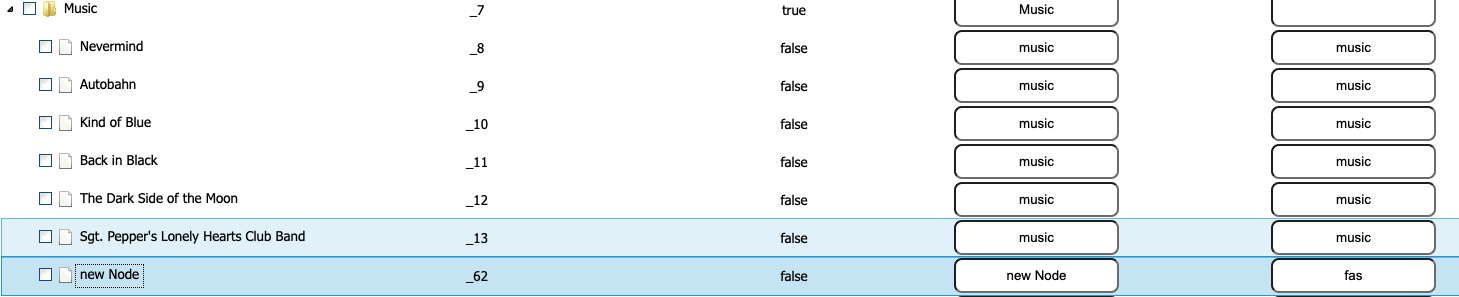
on("nodeCommand", function(event, data){
var refNode, moveMode,
tree = $(this).fancytree("getTree"),
node = tree.getActiveNode();
switch( data.cmd ) {
case "moveUp":
refNode = node.getPrevSibling();
if( refNode ) {
node.moveTo(refNode, "before");
node.setActive();
}
break;
case "moveDown":
refNode = node.getNextSibling();
if( refNode ) {
node.moveTo(refNode, "after");
node.setActive();
}
break;
case "indent":
refNode = node.getPrevSibling();
if( refNode ) {
node.moveTo(refNode, "child");
refNode.setExpanded();
node.setActive();
}
break;
case "outdent":
if( !node.isTopLevel() ) {
node.moveTo(node.getParent(), "after");
node.setActive();
}
break;
case "rename":
node.editStart();
break;
case "remove":
refNode = node.getNextSibling() || node.getPrevSibling() || node.getParent();
node.remove();
if( refNode ) {
refNode.setActive();
}
break;
case "addChild":
node.editCreateNode("child", "");
break;
case "addSibling":
node.editCreateNode("after", "");
break;
case "cut":
CLIPBOARD = {mode: data.cmd, data: node};
break;
case "copy":
CLIPBOARD = {
mode: data.cmd,
data: node.toDict(function(n){
delete n.key;
})
};
break;
case "clear":
CLIPBOARD = null;
break;
case "paste":
if( CLIPBOARD.mode === "cut" ) {
// refNode = node.getPrevSibling();
CLIPBOARD.data.moveTo(node, "child");
CLIPBOARD.data.setActive();
} else if( CLIPBOARD.mode === "copy" ) {
node.addChildren(CLIPBOARD.data).setActive();
}
break;
default:
alert("Unhandled command: " + data.cmd);
return;
}
// }).on("click dblclick", function(e){
//console.log( e, $.ui.fancytree.eventToString(e) );
}).on("keydown", function(e){
var cmd = null;
// console.log(e.type, $.ui.fancytree.eventToString(e));
switch( $.ui.fancytree.eventToString(e) ) {
case "ctrl+shift+n":
case "meta+shift+n": // mac: cmd+shift+n
cmd = "addChild";
break;
case "ctrl+c":
case "meta+c": // mac
cmd = "copy";
break;
case "ctrl+v":
case "meta+v": // mac
cmd = "paste";
break;
case "ctrl+x":
case "meta+x": // mac
cmd = "cut";
break;
case "ctrl+n":
case "meta+n": // mac
cmd = "addSibling";
break;
case "del":
case "meta+backspace": // mac
cmd = "remove";
break;
// case "f2":// already triggered by ext-edit pluging
//cmd = "rename";
//break;
case "ctrl+up":
cmd = "moveUp";
break;
case "ctrl+down":
cmd = "moveDown";
break;
case "ctrl+right":
case "ctrl+shift+right": // mac
cmd = "indent";
break;
case "ctrl+left":
case "ctrl+shift+left": // mac
cmd = "outdent";
}
## Full javaScript Source Observe the tags and the sequence of implementation. The GitHub reference would be of much help for personal implementation
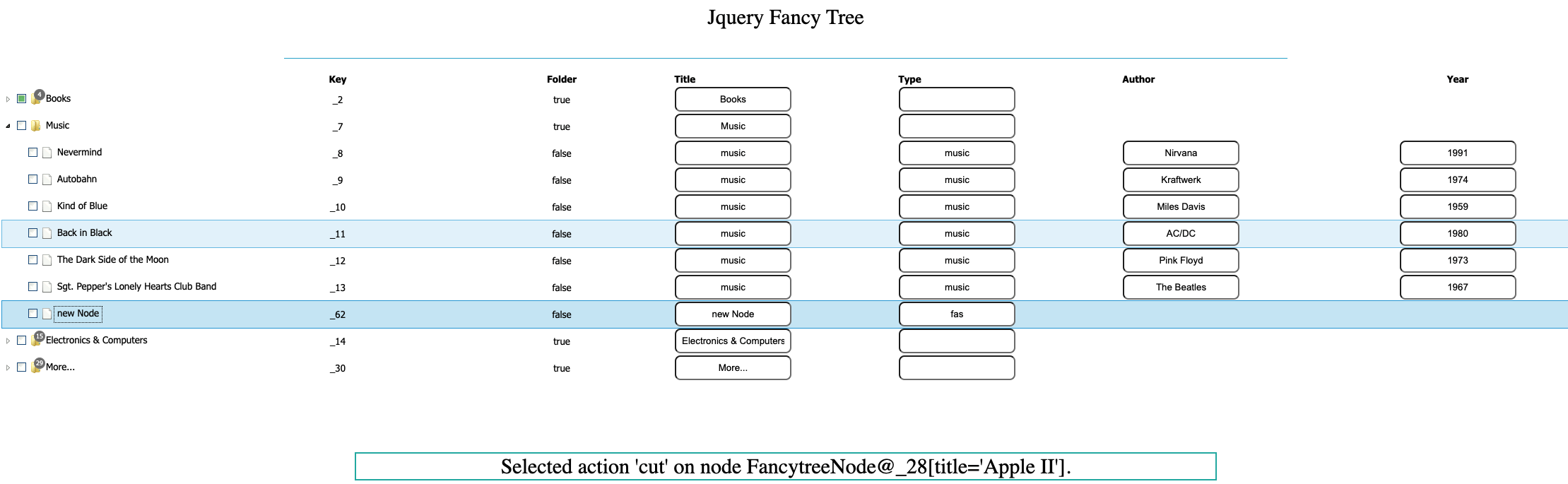
$(function(){
$("#treetable").fancytree({
extensions: ["table", "themeroller","edit", "gridnav","contextMenu","childcounter"],
checkbox: true,
selectMode: 3,
childcounter: {
deep: true,
hideZeros: true,
hideExpanded: true
},
contextMenu: {
menu: {
"edit": { "name": "Edit", "icon": "edit" },
"cut": { "name": "Cut", "icon": "cut" },
"copy": { "name": "Copy", "icon": "copy" },
"paste": { "name": "Paste", "icon": "paste" },
"delete": { "name": "Delete", "icon": "delete", "disabled": true },
"sep1": "---------",
"quit": { "name": "Quit", "icon": "quit" },
"sep2": "---------",
"fold1": {
"name": "Sub group",
"items": {
"fold1-key1": { "name": "Foo bar" },
"fold2": {
"name": "Sub group 2",
"items": {
"fold2-key1": { "name": "alpha" },
"fold2-key2": { "name": "bravo" },
"fold2-key3": { "name": "charlie" }
}
},
"fold1-key3": { "name": "delta" }
}
},
"fold1a": {
"name": "Other group",
"items": {
"fold1a-key1": { "name": "echo" },
"fold1a-key2": { "name": "foxtrot" },
"fold1a-key3": { "name": "golf" }
}
}
},
actions: function(node, action, options) {
$("#selected-action")
.text("Selected action '" + action + "' on node " + node + ".");
}
},
edit: {
triggerStart: ["f2", "shift+click", "dblclick"],
close: function(event, data) {
if (data.save && data.isNew) {
// Quick-enter: add new nodes until we hit [enter] on an empty title
$("#tree").trigger("nodeCommand", {
cmd: "addSibling",
});
}
},
},
themeroller: {
addClass: "",
selectedClass: "ui-state-active"},
source: {
url: "https://cdn.rawgit.com/mar10/fancytree/72e03685/demo/ajax-tree-products.json"
},
activate: function(event, data) {
},
lazyLoad: function(event, data) {
data.result = { url: "https://cdn.rawgit.com/mar10/fancytree/72e03685/demo/ajax-tree-products.json"}
},
renderColumns: function(event, data) {
var node = data.node,
$tdList = $(node.tr).find(">td");
$tdList.eq(1).css("text-align","center");
$tdList.eq(1).text(node.key);
$tdList.eq(2).css("text-align","center");
$tdList.eq(2).text(!!node.folder);
$tdList.eq(3).find("input").attr("value",node.title);
$tdList.eq(3).find("input").attr("id","title-"+node.getIndexHier());
if(!!node.folder!=true) {
$tdList.eq(3).find("input").attr("value", node.type);
$tdList.eq(3).find("input").attr("id", "type-" + node.getIndexHier());
}else{
$tdList.eq("title-"+node.getIndexHier()).css("visibility","hidden")
}
// $tdList.eq(3).text(node.title);
$tdList.eq(3).find("input").attr("value",node.author);
$tdList.eq(3).find("input").attr("id","author-"+node.getIndexHier());
$tdList.eq(4).find("input").attr("value",node.type);
$tdList.eq(4).find("input").attr("id","title-"+node.key);
$tdList.eq(5).find("input").attr("value",node.data.author);
$tdList.eq(5).find("input").attr("id","title-"+node.data.author);
$tdList.eq(6).find("input").attr("value",node.data.year);
$tdList.eq(6).find("input").attr("id","title-"+node.data.year);
$tdList.eq(6).css("text-align","center");
}
}).on("nodeCommand", function(event, data){
var refNode, moveMode,
tree = $(this).fancytree("getTree"),
node = tree.getActiveNode();
switch( data.cmd ) {
case "moveUp":
refNode = node.getPrevSibling();
if( refNode ) {
node.moveTo(refNode, "before");
node.setActive();
}
break;
case "moveDown":
refNode = node.getNextSibling();
if( refNode ) {
node.moveTo(refNode, "after");
node.setActive();
}
break;
case "indent":
refNode = node.getPrevSibling();
if( refNode ) {
node.moveTo(refNode, "child");
refNode.setExpanded();
node.setActive();
}
break;
case "outdent":
if( !node.isTopLevel() ) {
node.moveTo(node.getParent(), "after");
node.setActive();
}
break;
case "rename":
node.editStart();
break;
case "remove":
refNode = node.getNextSibling() || node.getPrevSibling() || node.getParent();
node.remove();
if( refNode ) {
refNode.setActive();
}
break;
case "addChild":
node.editCreateNode("child", "");
break;
case "addSibling":
node.editCreateNode("after", "");
break;
case "cut":
CLIPBOARD = {mode: data.cmd, data: node};
break;
case "copy":
CLIPBOARD = {
mode: data.cmd,
data: node.toDict(function(n){
delete n.key;
})
};
break;
case "clear":
CLIPBOARD = null;
break;
case "paste":
if( CLIPBOARD.mode === "cut" ) {
// refNode = node.getPrevSibling();
CLIPBOARD.data.moveTo(node, "child");
CLIPBOARD.data.setActive();
} else if( CLIPBOARD.mode === "copy" ) {
node.addChildren(CLIPBOARD.data).setActive();
}
break;
default:
alert("Unhandled command: " + data.cmd);
return;
}
// }).on("click dblclick", function(e){
//console.log( e, $.ui.fancytree.eventToString(e) );
}).on("keydown", function(e){
var cmd = null;
// console.log(e.type, $.ui.fancytree.eventToString(e));
switch( $.ui.fancytree.eventToString(e) ) {
case "ctrl+shift+n":
case "meta+shift+n": // mac: cmd+shift+n
cmd = "addChild";
break;
case "ctrl+c":
case "meta+c": // mac
cmd = "copy";
break;
case "ctrl+v":
case "meta+v": // mac
cmd = "paste";
break;
case "ctrl+x":
case "meta+x": // mac
cmd = "cut";
break;
case "ctrl+n":
case "meta+n": // mac
cmd = "addSibling";
break;
case "del":
case "meta+backspace": // mac
cmd = "remove";
break;
// case "f2":// already triggered by ext-edit pluging
//cmd = "rename";
//break;
case "ctrl+up":
cmd = "moveUp";
break;
case "ctrl+down":
cmd = "moveDown";
break;
case "ctrl+right":
case "ctrl+shift+right": // mac
cmd = "indent";
break;
case "ctrl+left":
case "ctrl+shift+left": // mac
cmd = "outdent";
}
if( cmd ){
$(this).trigger("nodeCommand", {cmd: cmd});
// e.preventDefault();
// e.stopPropagation();
return false;
}
});